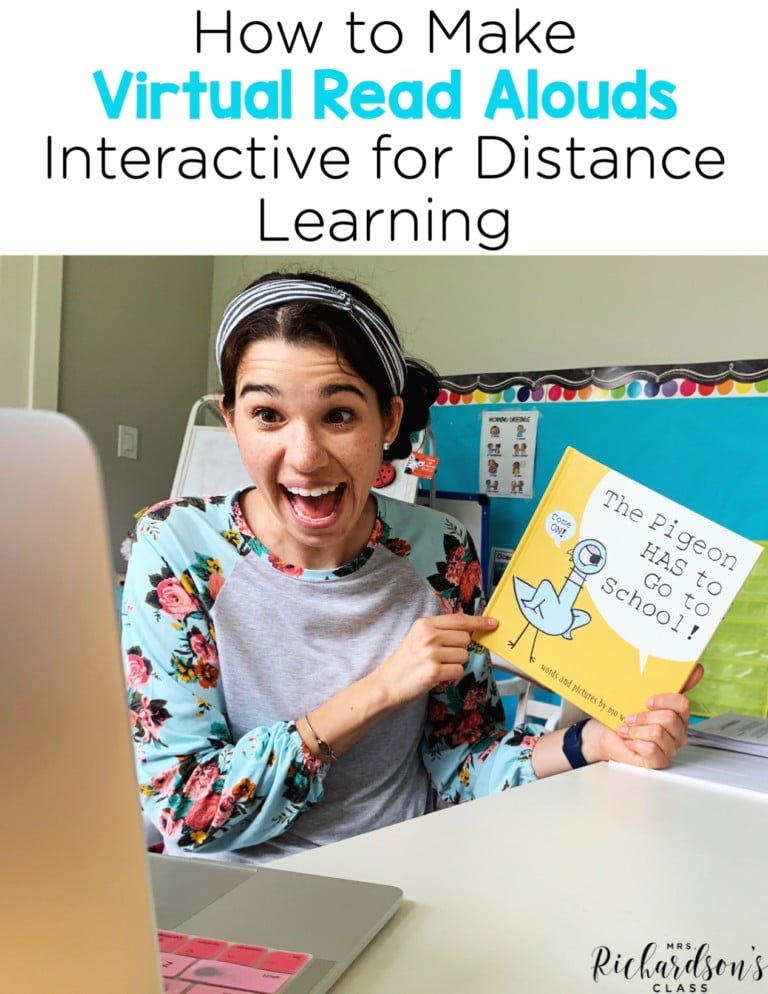
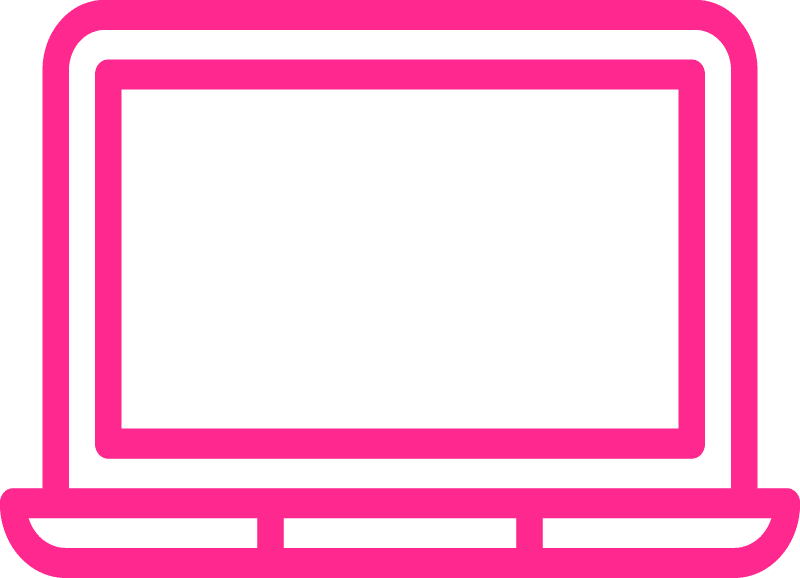
One aspect of in-person learning that is a little challenging to recreate while distance learning is small groups. For guided reading, this is critical. If your district won’t let you use Zoom, there is a way to create breakout rooms on Google Meet.
You might be wondering, “Why do I need breakout rooms for small groups?” Well, if you are reading with a few students in guided reading, you need to be able to listen to one student read at a time and block students from hearing each other read to minimize distractions. The solution is to host your guided reading group in one meeting. Then, create a new meeting for each student in a “breakout room” by themselves.
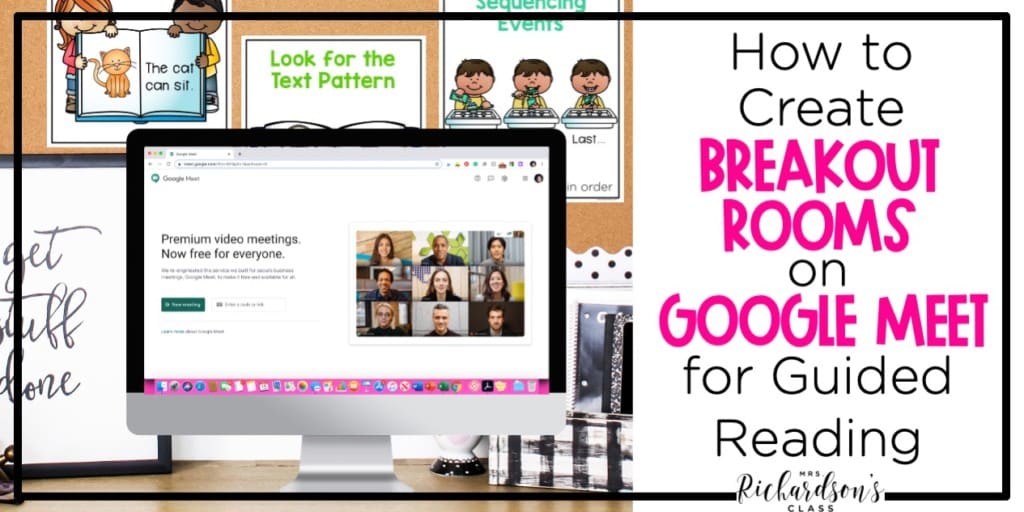
Let’s jump into how to use breakout rooms on Google Meet so you can successfully launch virtual guided reading groups.

You need to create one PDF (or Doc or Slide) for the whole class. For kindergarten and first grade, I would insert photos of your students or their names. I’ll explain how to use these in just a bit!
2. Sign in to your Google account. Then, click on the menu and go to Meet. You can also go to the Google Meet website directly.
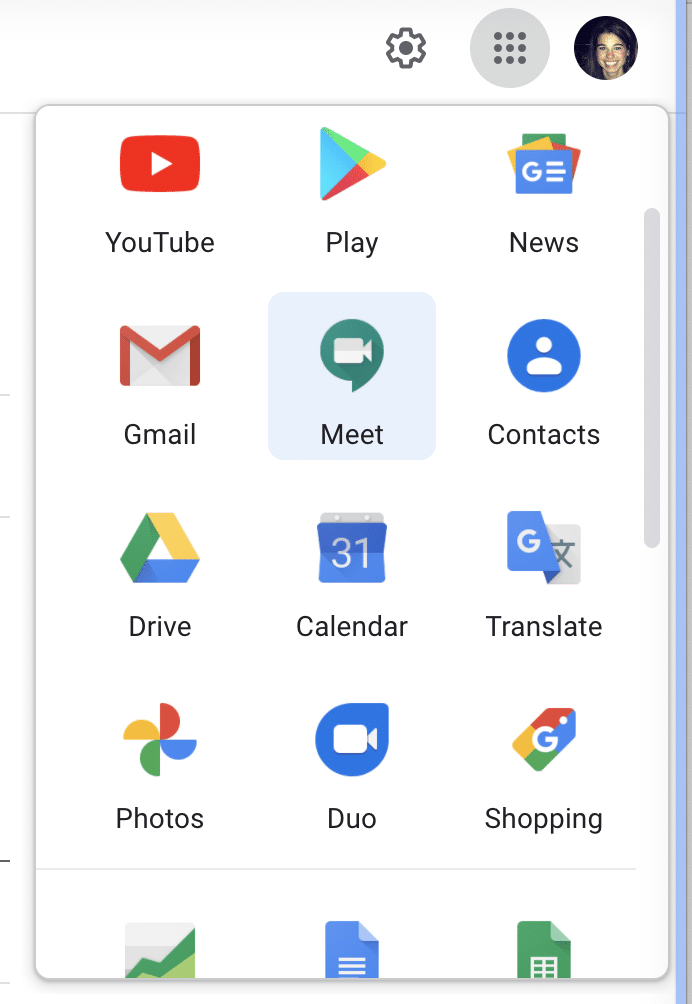
3. Click on “New Meeting” and then “Get a meeting link to share”.
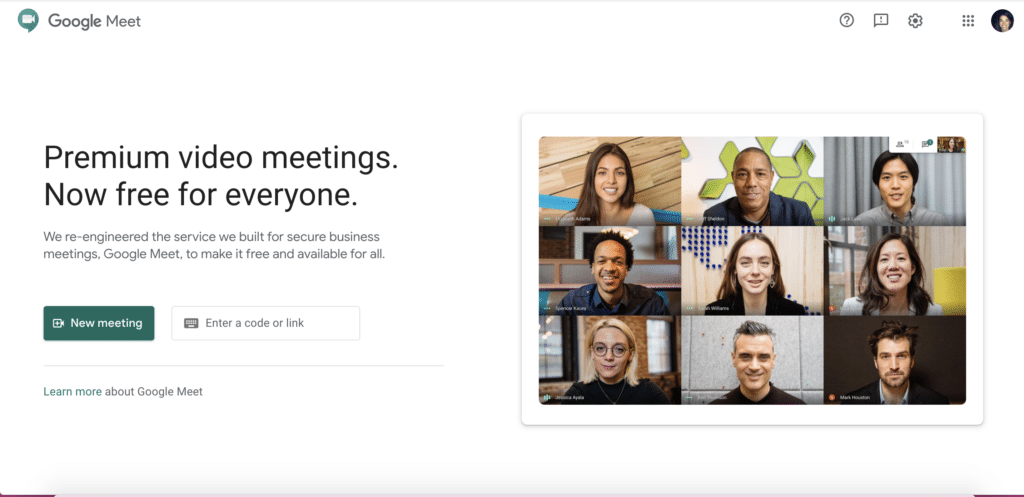
4. Copy the meeting link and paste it in the group’s document at the top. No need to create a new link for each of your guided reading groups because you won’t ever meet with two groups at once.
5. Next, create a new link for each student in your class. You’ll want to save this link by creating a hyperlink for each student’s name or their photo.
These steps set up all of the links you’ll need for guided reading. You can reuse your meeting links, so students can keep their own link all year. Your group meeting link can stay the same all year, too.
After you have assessed students and created guided reading groups, you’ll be ready to start!
1. Send or post the document with links so that each student can easily access it.
2. When it’s time to launch the group, each student coming to the meeting will click on the group’s link. Start your lesson.
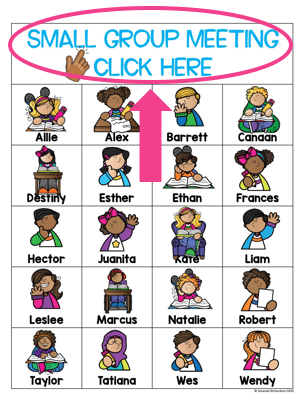
3. When you get to the independent reading time of your guided reading lesson you’ll want to send students to their breakout rooms to read. Mute everyone in the group meeting. Then, ask each student to click on their name or picture to launch the new breakout room for each student. You’ll want to mute each student in their own room too so you can focus on one student.
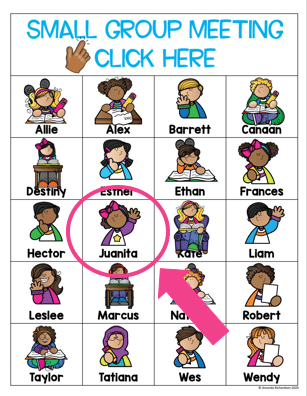
4. Choose who you will listen to while reading and click on their name/picture to join their room. Unmute that student and complete your running record.
5. When time is up or you see that students are done reading, ask them to close their breakout room meeting tab. Unmute everyone and finish up the lesson as a small group.
Here are just a few extra tips or things to consider when using breakout rooms on Google Meet for guided reading:
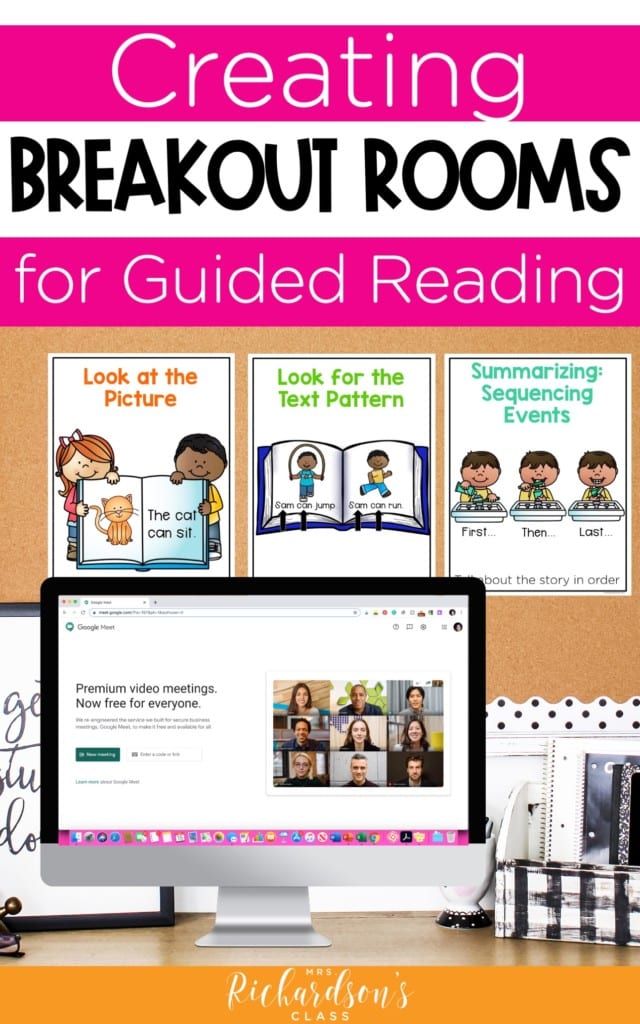
We are in unchartered territories, my friend! Launching guided reading during distance learning on top of everything else you’re trying to learn is hard. To help make this easier, I created a professional development resource called A Step-by-Step Guide to Guided Reading for Distance Learning.
This guide has everything you’ll need to learn how to launch virtual guided reading successfully, including:
Our students may have fallen more behind than usual this year, so don’t waste any time. Get your guided reading groups up and running so you can reach every reader and move them forward.
Pick up your Guide to Guided Reading for Distance Learning today to get started.
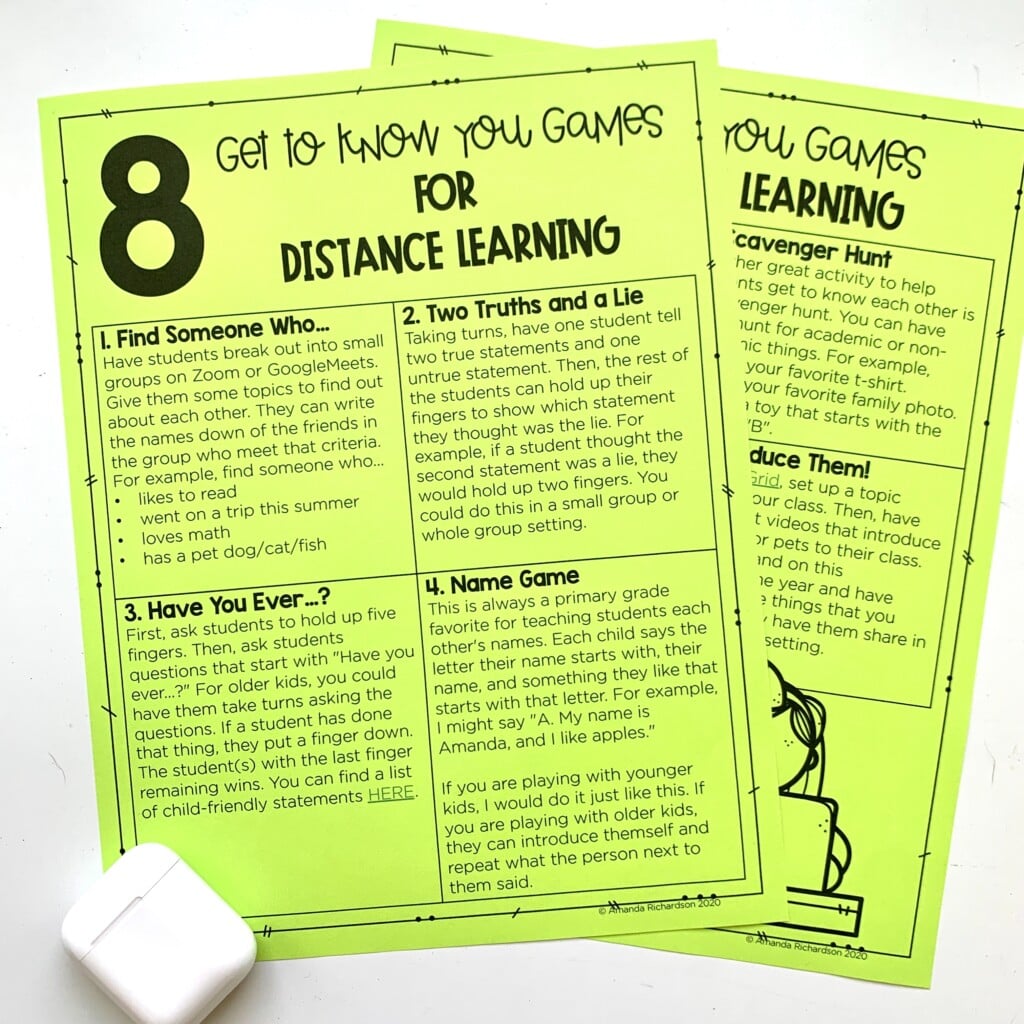

I’m a K-1 teacher who is passionate about making lessons your students love and that are easy to implement for teachers. Helping teachers like you navigate their way through their literacy block brings me great joy. I am a lifelong learner who loves staying on top of current literacy learning and practices. Here, you’ll find the tools you need to move your K-2 students forward!
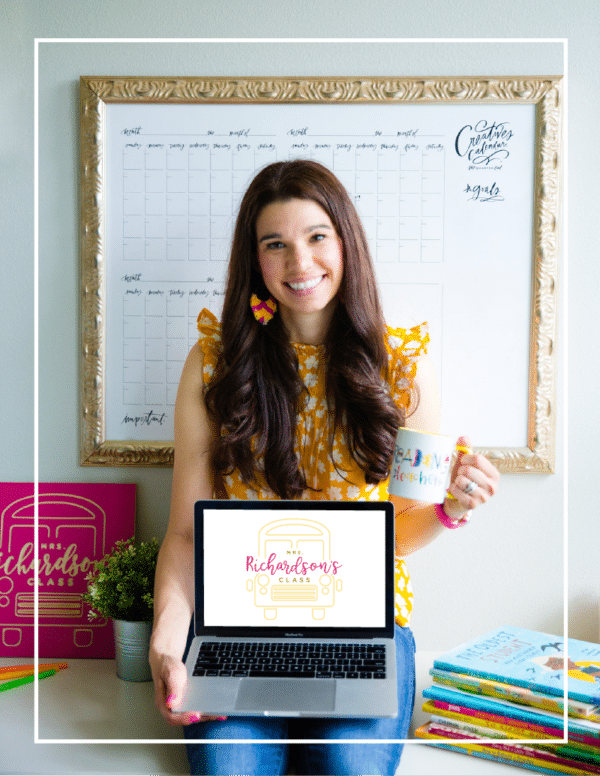
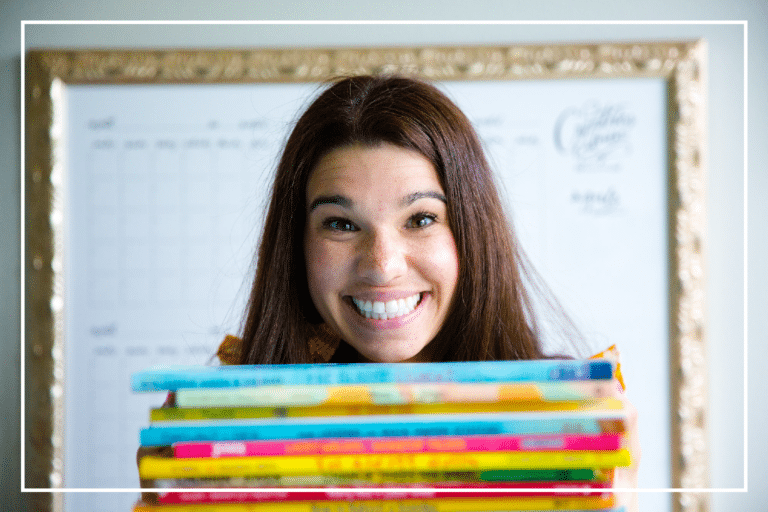
| Cookie | Duration | Description |
|---|---|---|
| cookielawinfo-checkbox-analytics | 11 months | This cookie is set by GDPR Cookie Consent plugin. The cookie is used to store the user consent for the cookies in the category "Analytics". |
| cookielawinfo-checkbox-functional | 11 months | The cookie is set by GDPR cookie consent to record the user consent for the cookies in the category "Functional". |
| cookielawinfo-checkbox-necessary | 11 months | This cookie is set by GDPR Cookie Consent plugin. The cookies is used to store the user consent for the cookies in the category "Necessary". |
| cookielawinfo-checkbox-others | 11 months | This cookie is set by GDPR Cookie Consent plugin. The cookie is used to store the user consent for the cookies in the category "Other. |
| cookielawinfo-checkbox-performance | 11 months | This cookie is set by GDPR Cookie Consent plugin. The cookie is used to store the user consent for the cookies in the category "Performance". |
| viewed_cookie_policy | 11 months | The cookie is set by the GDPR Cookie Consent plugin and is used to store whether or not user has consented to the use of cookies. It does not store any personal data. |
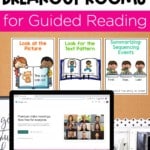
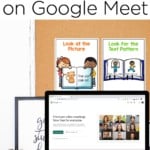
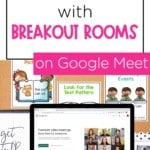
7 Responses
I don’t get this, especially between steps 4 and 5. Where do you get the links? Are there specific links for each Google Meet Breakout Room that persist after ending a session so it is the same link next time? Where is the “group document” at the top? Is that a separate Google Doc? I guess each kid is linked to one of the groups>? But still, how do you assign a static URL for not only a meet but a room within a meet?
Hi! There is one single group link that you use over and over for each group. Each kid then has their own breakout room link. Since you will never meet with more than 1 group at a time, there is no need for multiple group links. I thought simple was best! 🙂
Thank you for providing such detailed information on this topic. I appreciate your step-by-step directions with visuals. You have shared such much information that will positively impact my students guided reading instruction, as I feel this is such a influential and important part of balanced literacy. I am excited to try these ideas with my kindergarten students, as they continue to surprise with me how capable they are especially in regards to technology!
You are very welcome, Tracy!! 🙂
Thank you for the wonderful information. I am excited to start using the breakout room extension.
My school uses Fountas and Pinnell. We have access to guided reading books digitally. Can these breakout rooms work where they can all see the same book online?
No, once in the break out room, they can only see the screen of the other people who they are in the room with OR their own screen, of course.