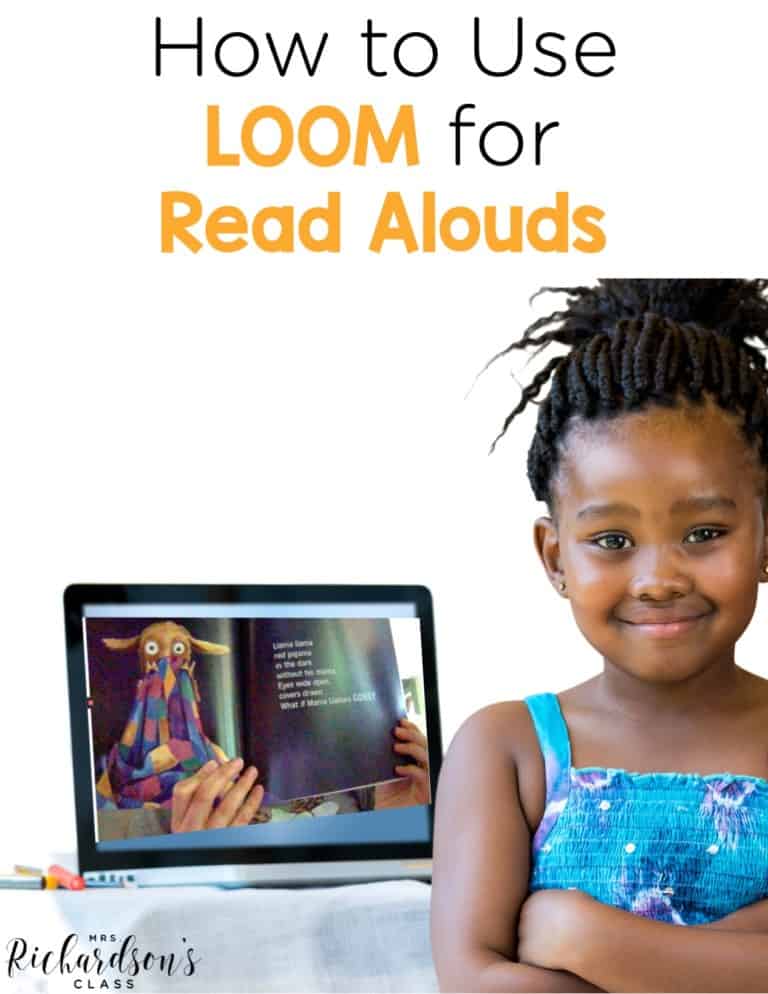


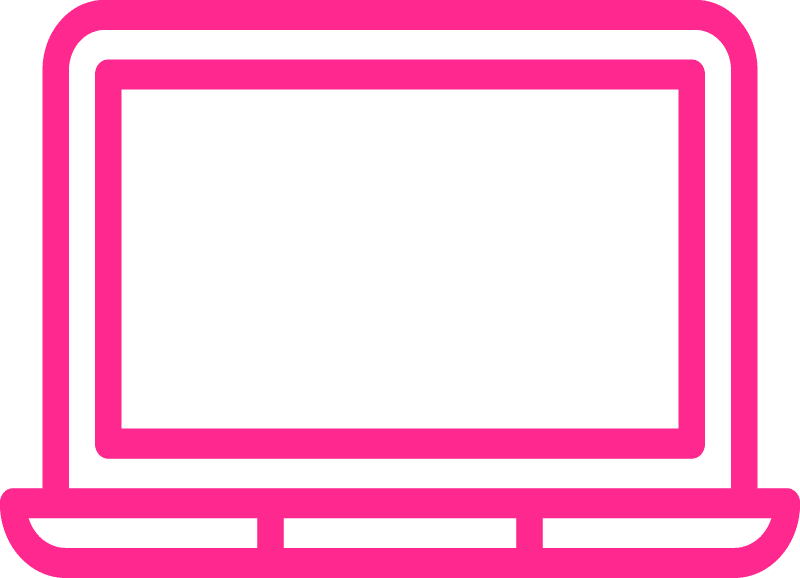
Connecting with students during interactive read aloud is valuable, especially as we are navigating the waters of distance learning. Since I shared the tutorial on how to use Loom, many of you have asked how to use Loom for read alouds. There is one small hiccup in the current set-up.
The camera is flipped!
We want our students to see the words so they can join us for a shared reading on an anchor chart or so that they can see the words and book pages just as they would if we were face to face. Here I have broken down the simple steps needed to flip the camera and learn how to use Loom for read alouds.
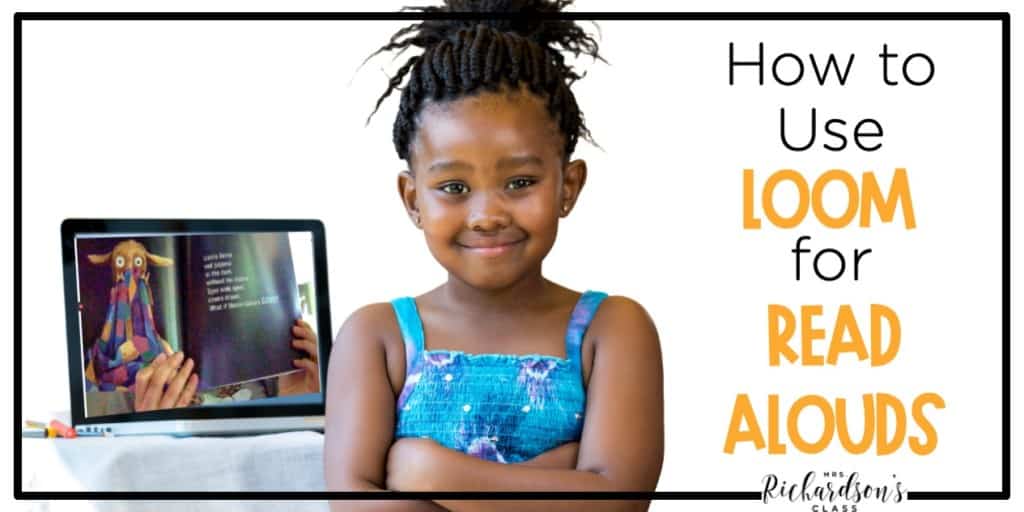
Once you open the application on your desktop, the three dots appear in the top righthand corner. Click the three dots.
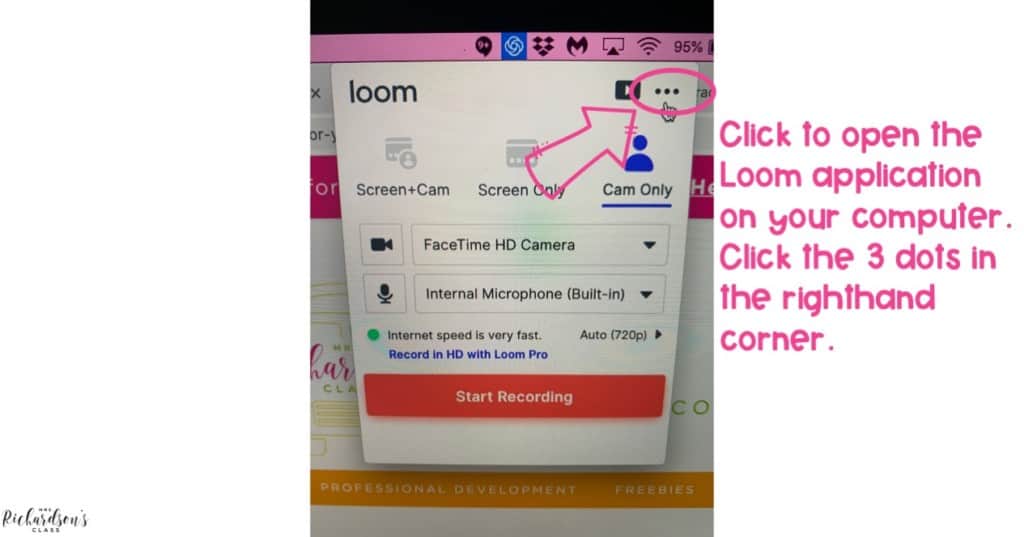
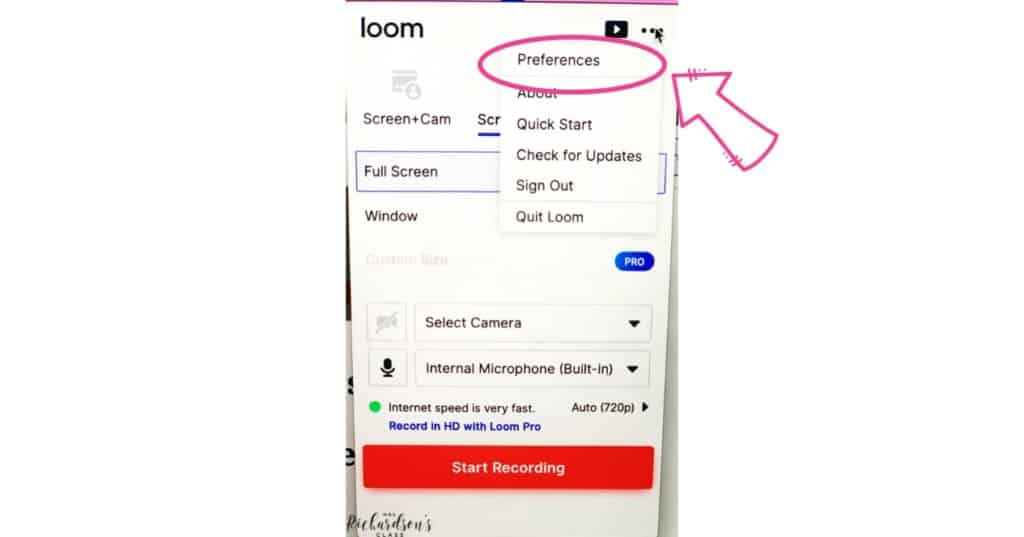
When you first see it, it will be green. This means that the camera IS flipped. When you toggle it to grey, then it is NOT flipped. For text to appear correctly, you do not want it to be flipped.
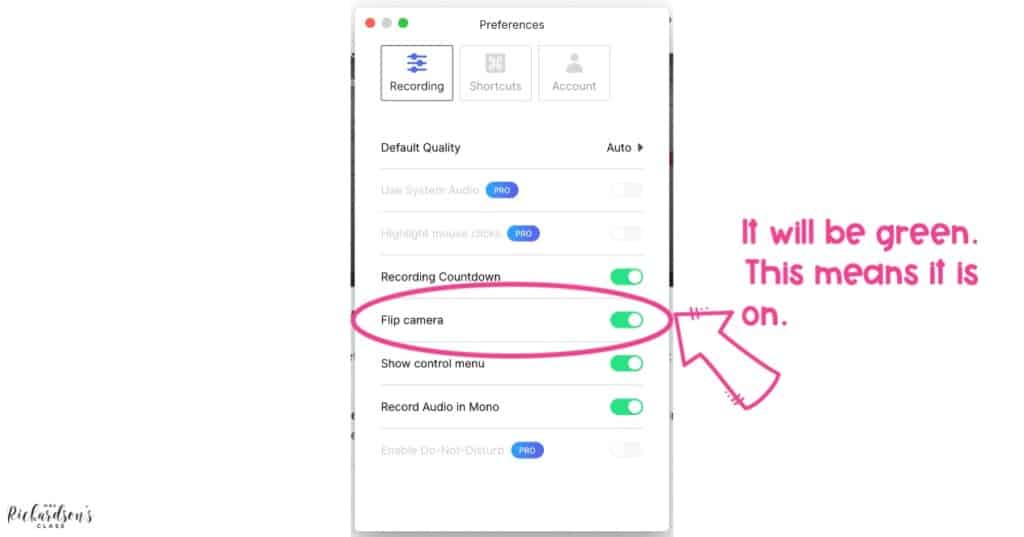
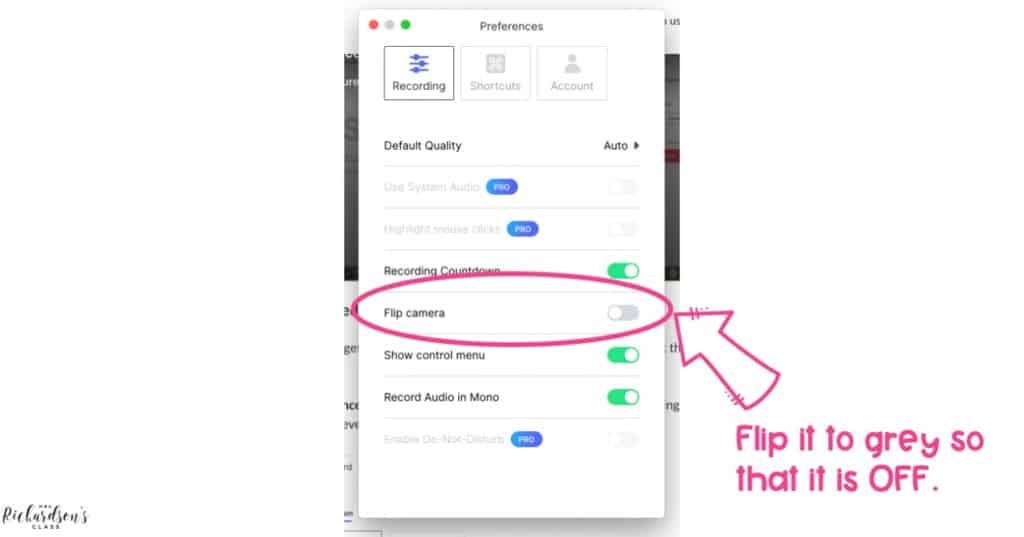
Close the “Preferences” box. Your settings will be saved and you can begin your video recording as usual!
Students will love listening to you read to them and they will be even more excited to feel like they are interacting with you. Don’t forget to stop, ask questions, give them think time, and model your thinking out loud for them!
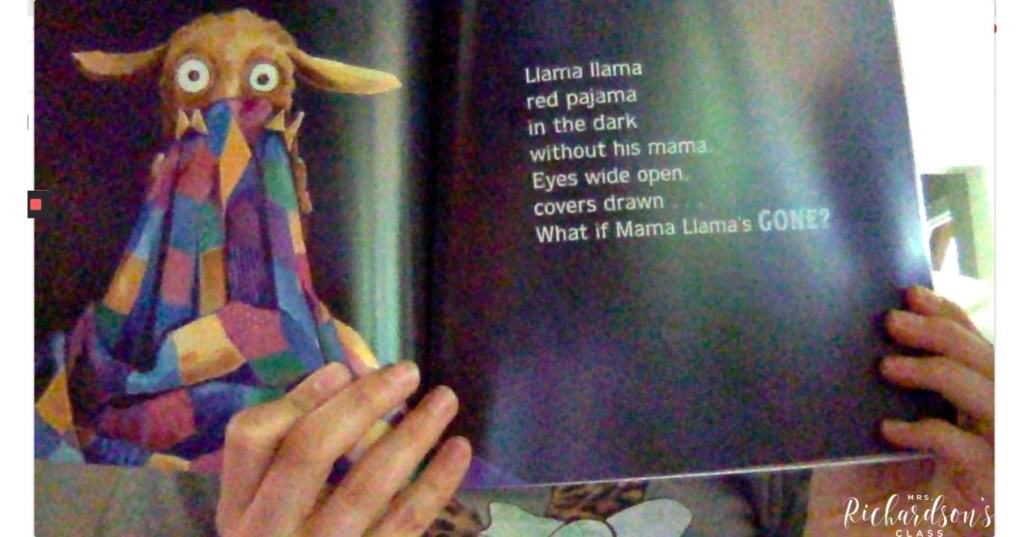
Learning how to use Loom for read alouds with this simple change will allow you to do more than just a read aloud. You can do a math lesson while writing on a dry erase board, make an anchor chart, and lead students through a shared reading activity!
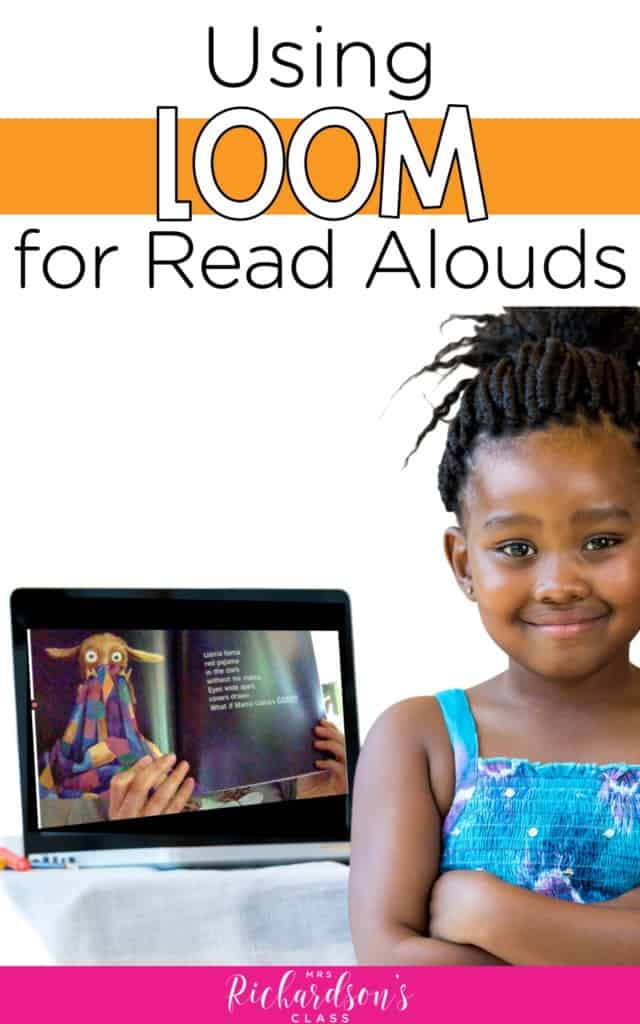
I hope you are finding your rhythm with distance learning. Please let me know if there is anything else I can do to help you!
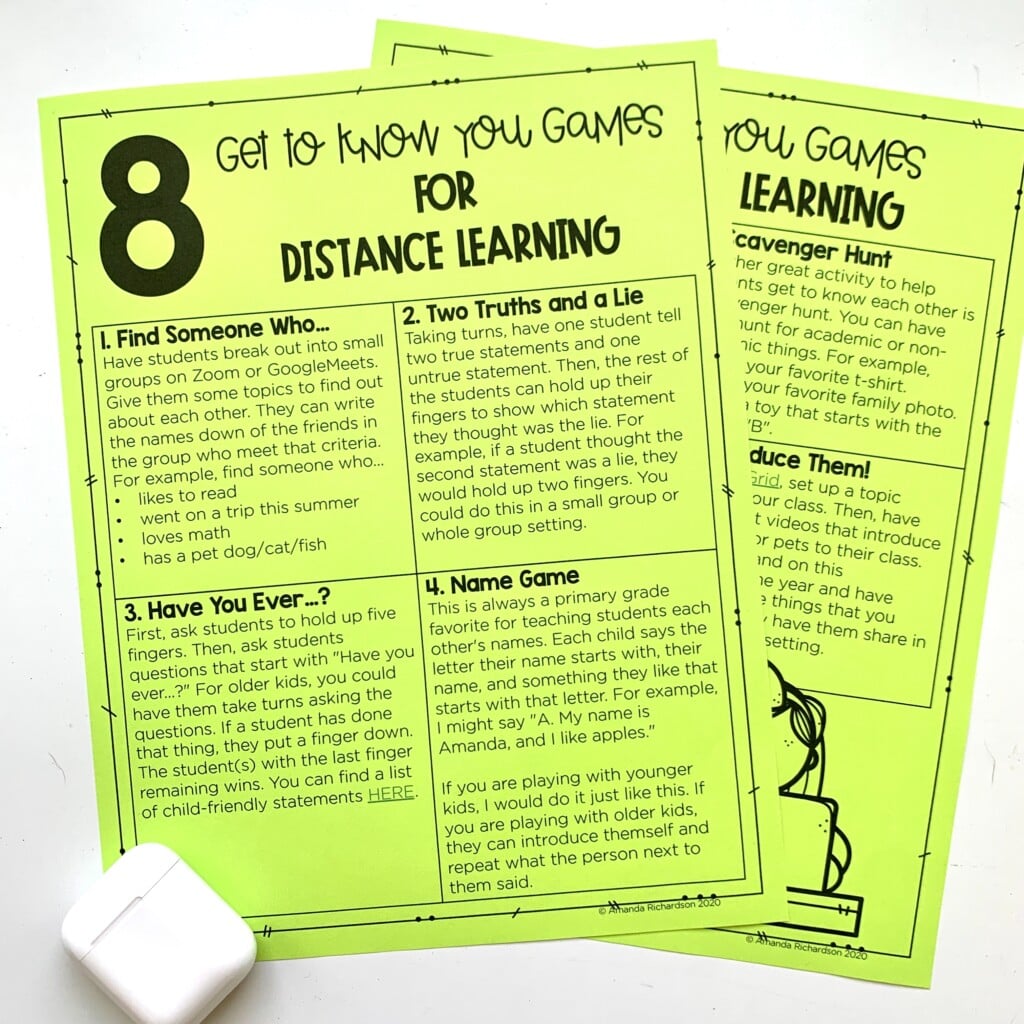

I’m a K-1 teacher who is passionate about making lessons your students love and that are easy to implement for teachers. Helping teachers like you navigate their way through their literacy block brings me great joy. I am a lifelong learner who loves staying on top of current literacy learning and practices. Here, you’ll find the tools you need to move your K-2 students forward!
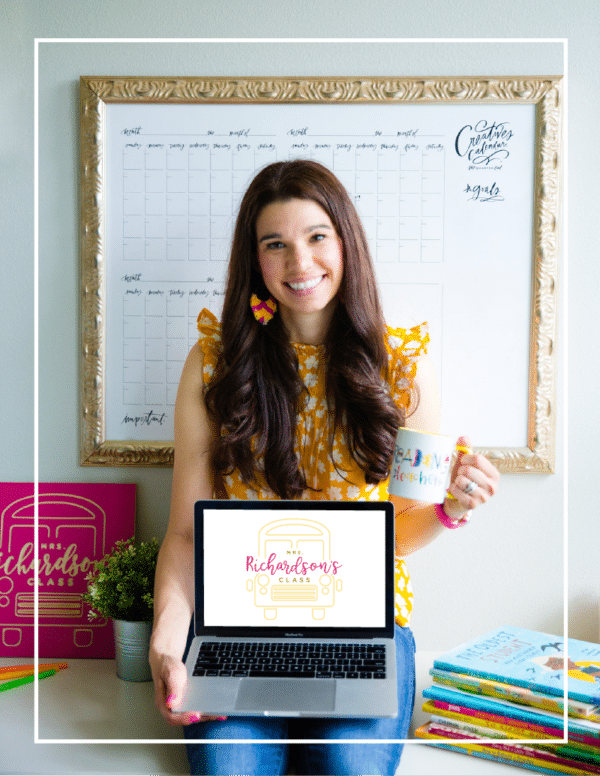
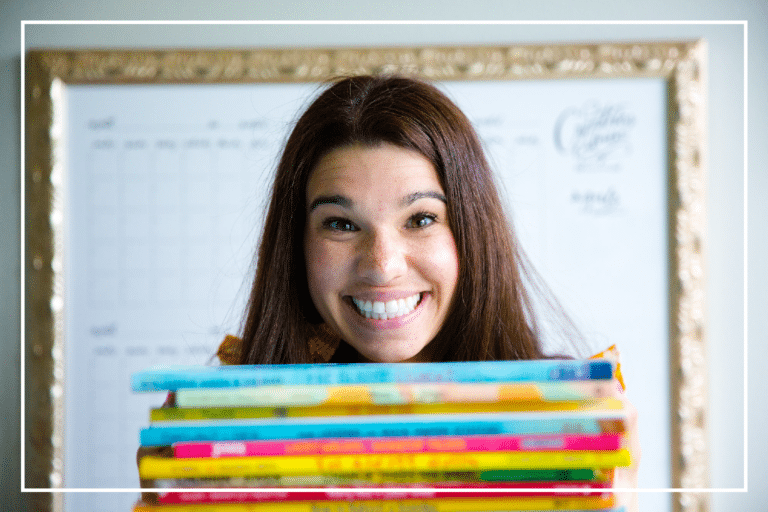
| Cookie | Duration | Description |
|---|---|---|
| cookielawinfo-checkbox-analytics | 11 months | This cookie is set by GDPR Cookie Consent plugin. The cookie is used to store the user consent for the cookies in the category "Analytics". |
| cookielawinfo-checkbox-functional | 11 months | The cookie is set by GDPR cookie consent to record the user consent for the cookies in the category "Functional". |
| cookielawinfo-checkbox-necessary | 11 months | This cookie is set by GDPR Cookie Consent plugin. The cookies is used to store the user consent for the cookies in the category "Necessary". |
| cookielawinfo-checkbox-others | 11 months | This cookie is set by GDPR Cookie Consent plugin. The cookie is used to store the user consent for the cookies in the category "Other. |
| cookielawinfo-checkbox-performance | 11 months | This cookie is set by GDPR Cookie Consent plugin. The cookie is used to store the user consent for the cookies in the category "Performance". |
| viewed_cookie_policy | 11 months | The cookie is set by the GDPR Cookie Consent plugin and is used to store whether or not user has consented to the use of cookies. It does not store any personal data. |
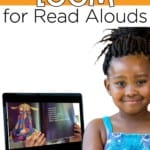

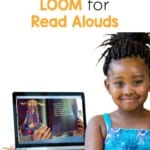
6 Responses
I love using Loom but I don’t have the option of seeing my full screen when I record, so it is hard for me to see if the whole book is showing. Is this because l am using a chromebook?? I can make the circle bigger but not full screen. Any tips?
Hi Mandy! I think I sent you an email about this. Did you get it?
I have the same problem … Help Please
Hi Diane! I’m so sorry! I’m not sure what is going on, though. 🙁 When I record a video, I can see it in full screen mode.
Hi Amanda,
I have the same problem. When I go to record myself it is hard to see the full screen. Any suggestions would be helpful. Thank you
Hi Kelly! I’m not sure what is going on! When I record a video, it is in full screen mode with my face in the corner (or wherever else I’d like to move it). I wish I knew more about what was going on! I’m so sorry!! I’d help if I could!