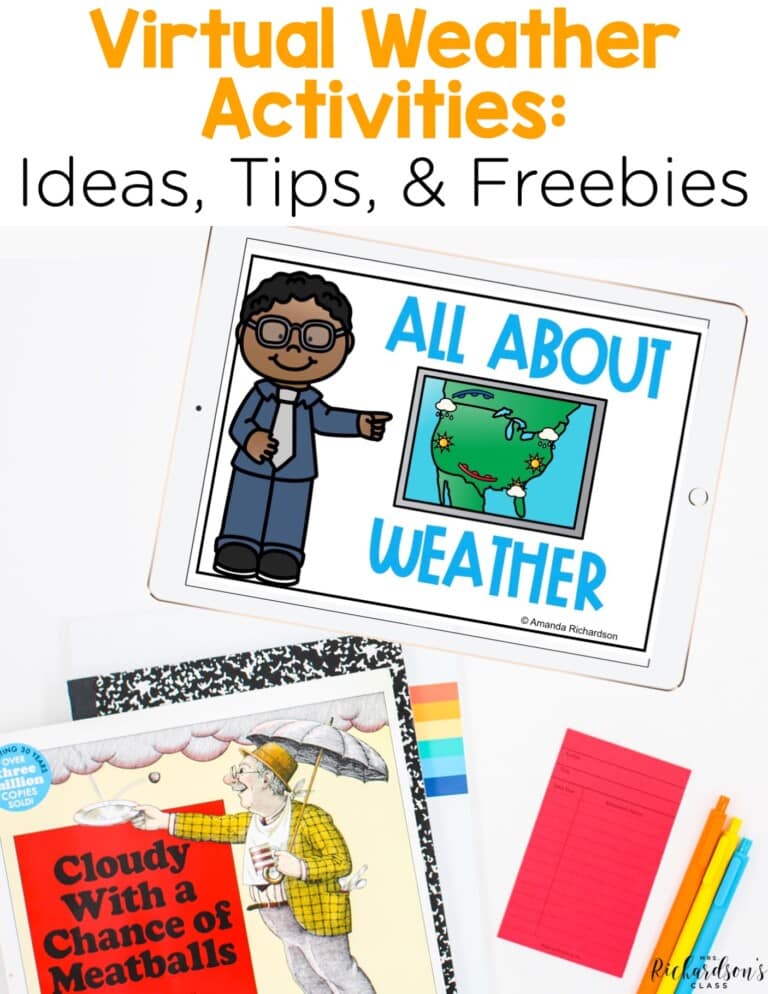
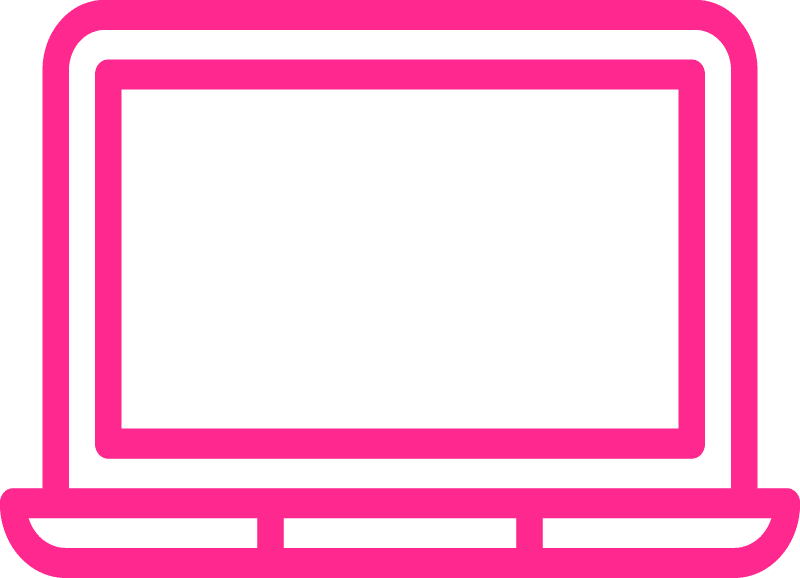
Boom Learning cards – where are you with them? Are you brand new to them or using them like a pro? I’m sure because of distance learning you probably have at least heard of Boom Cards. One thing I’m loving is progress monitoring with Boom Cards.
If you haven’t checked out Boom Learning yet, head to THIS POST. I shared a step-by-step tutorial on how to set up an account and get started. Boom Cards are amazing because:
That self-checking feature saves so much time because you don’t have to grade anything. Boom Learning also generates reports so you can easily monitor your students’ progress. Let’s dive into how to do just that!
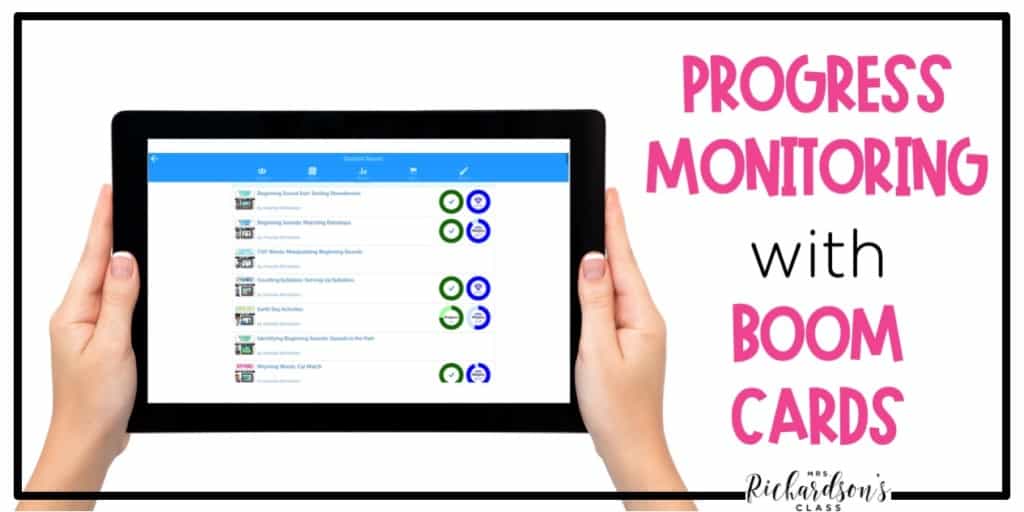
There are two different ways to monitor progress with Boom Cards. A great way to check your class’s overall progress is with the Reports tab. From your homepage, click “Reports”.
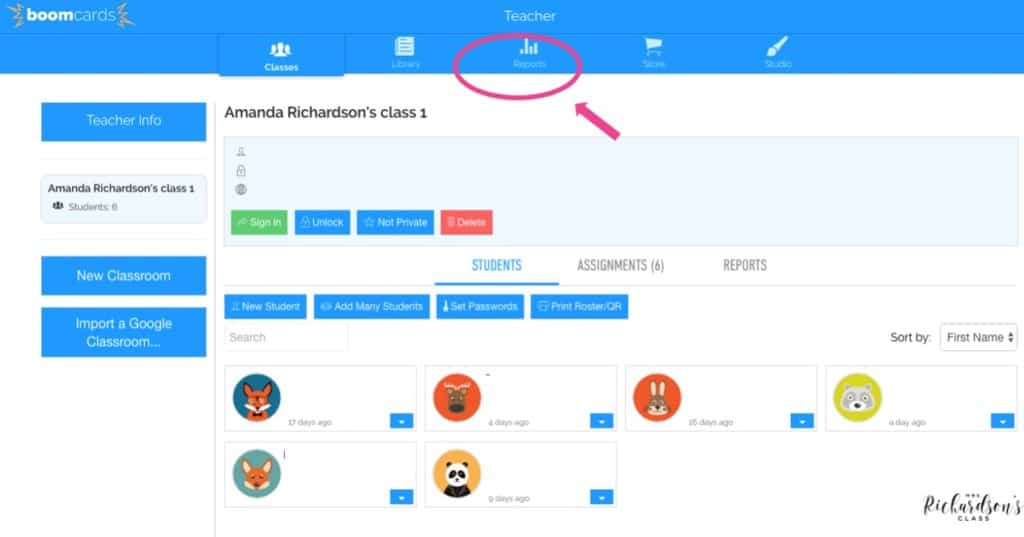
Then, you will see a class snapshot that includes:
This report gives you a detailed, but simple to read, view of how your students are doing. You can easily compare your whole class to see if everyone overall has mastered a skill.
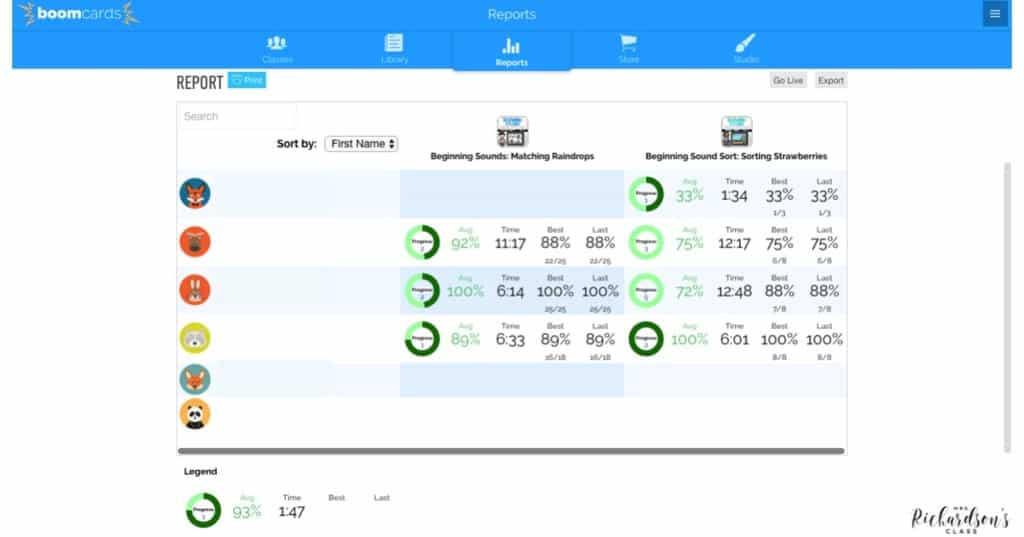
This is also a great way to make sure students are making progress in real time versus finding out at the end of a grading period that they haven’t done the tasks. You can intervene before students get too far behind.
If you see too many students struggling with a particular deck of tasks, you can assign a new easier one. Or if you see that all of your students complete a deck with excellent accuracy and quickly, you can find a more challenging deck to assign.
If you need to dive deeper into progress monitoring for some students, you can easily do that, too! First, you can go to your class. Choose which student you are checking on and click the blue arrow. Then, click “Report”.
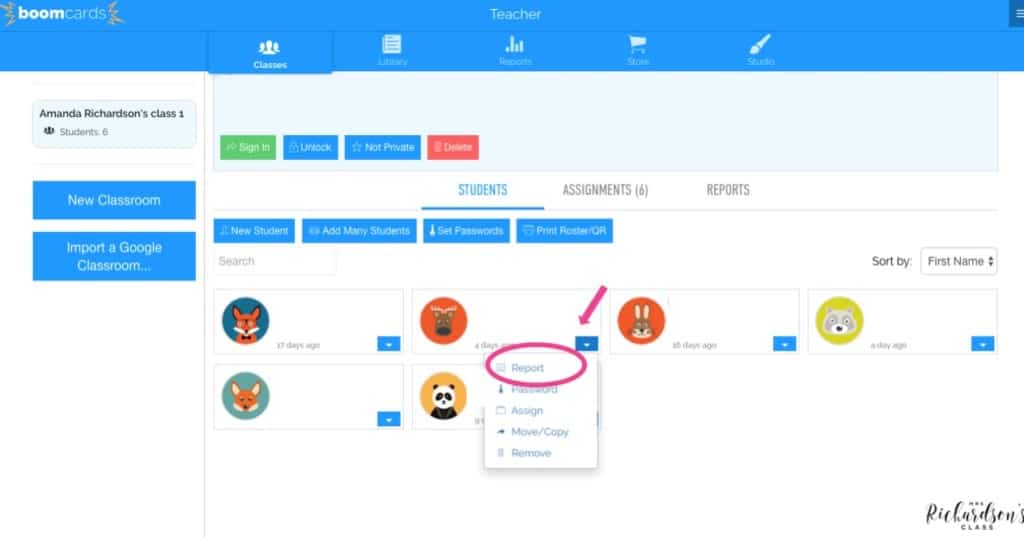
This is where you’ll get a detailed report. First, you’ll be able to see which decks they’ve completed, how many times they did each deck, and their overall mastery for each deck.
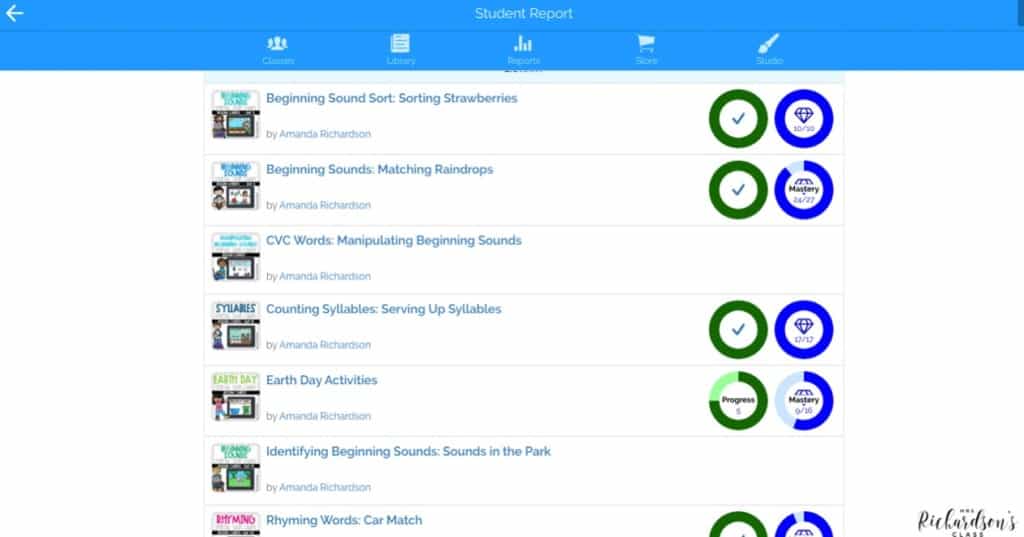
Then, you can click either the green or the blue circle for a more in-depth report. This report will show you which slides the student got correct and incorrect for each time they did the deck. It makes it really easy to find a pattern if students are struggling with a certain concept!
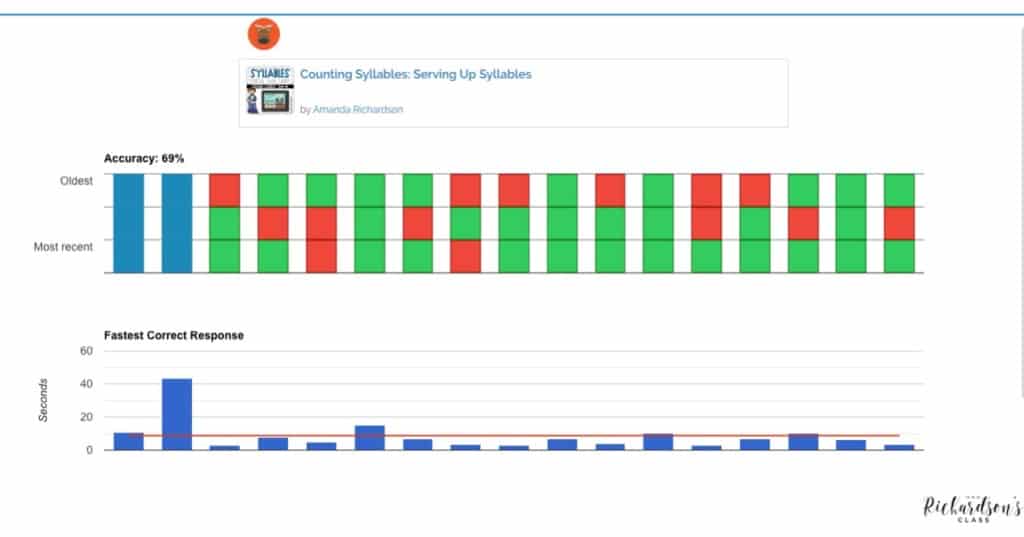
Back on the student’s report home page, you can scroll down to view their recently played decks. This area shows you:
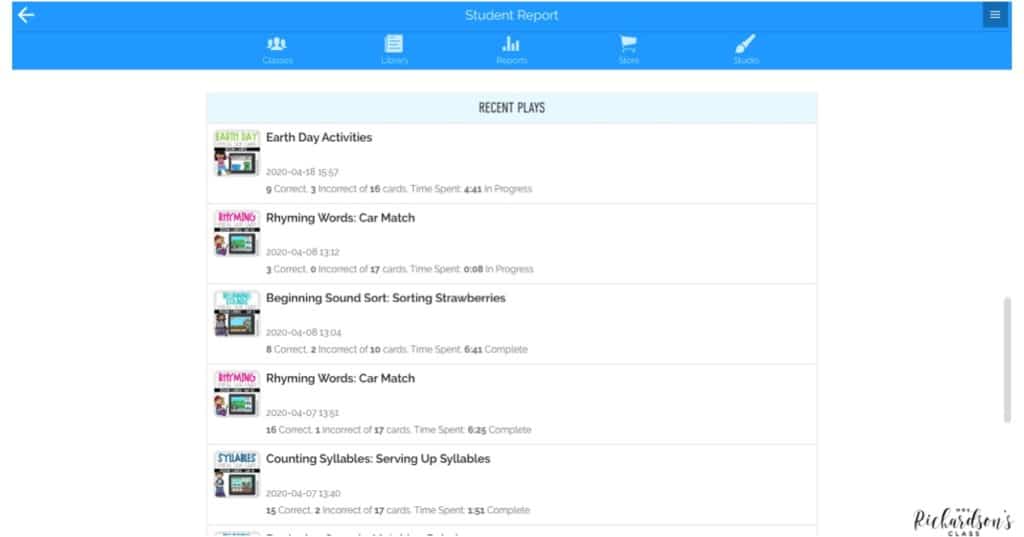
This individual student report is a great way to make sure that once you’ve assigned a deck to a student, they are actually completing it successfully. We don’t want students practicing incorrectly.
If they are struggling, you can log in and see how many times they attempted a deck. I love the time spent report so you can see if students clicked through too quickly or spent focused time on a task.
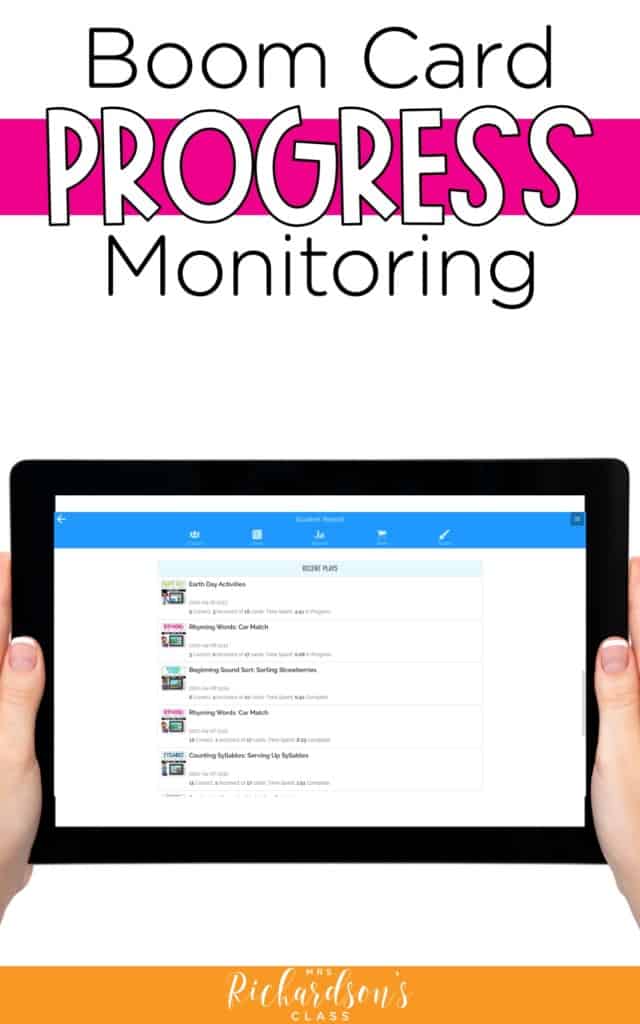
I know distance learning has really stretched teachers as far as learning new things, staying connected with students, and trying to keep learning on track. That’s why I wanted to share one easy way to monitor progress for your students without creating a ton of more work.
Feel free to leave me a comment if you have any questions about progress monitoring with Boom Cards. I’d love to help!
You can shop all of my Boom Card decks in my TpT store HERE or directly through Boom Learning HERE.
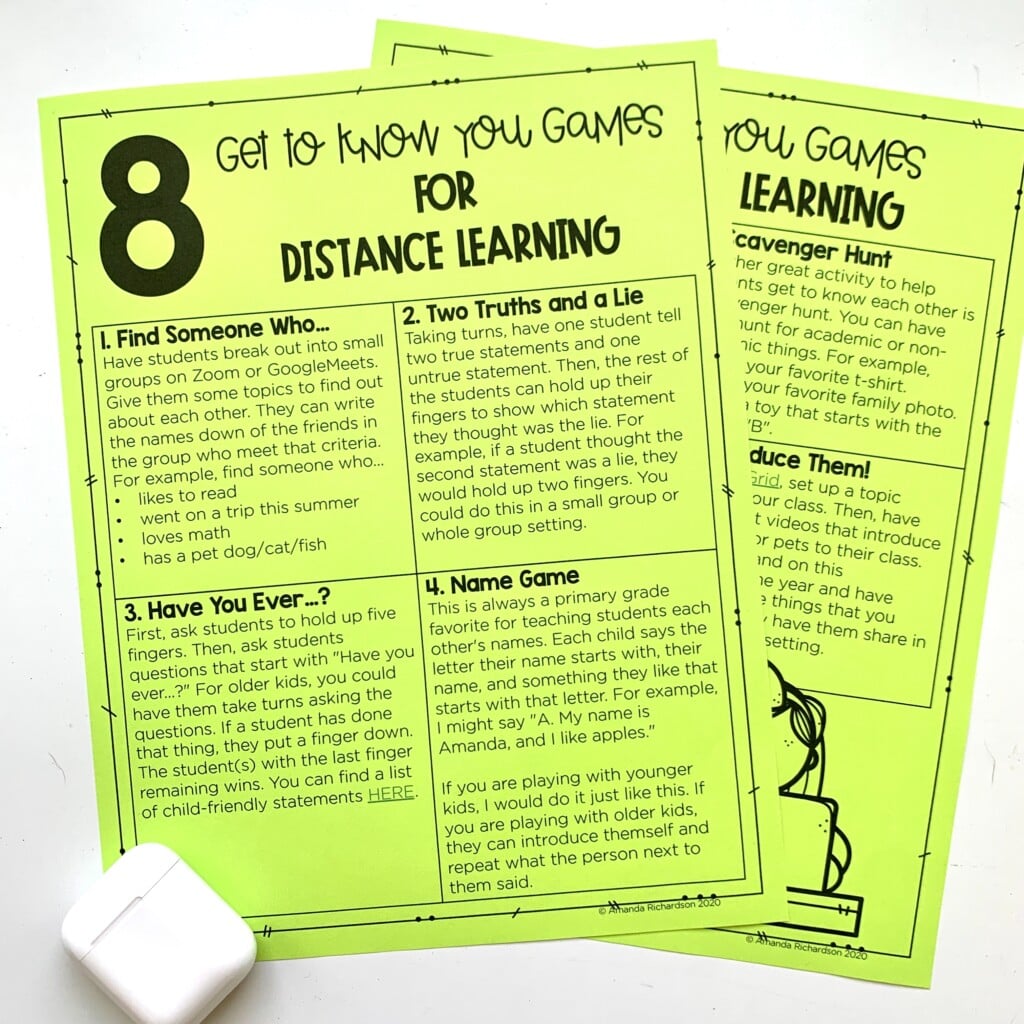

I’m a K-1 teacher who is passionate about making lessons your students love and that are easy to implement for teachers. Helping teachers like you navigate their way through their literacy block brings me great joy. I am a lifelong learner who loves staying on top of current literacy learning and practices. Here, you’ll find the tools you need to move your K-2 students forward!
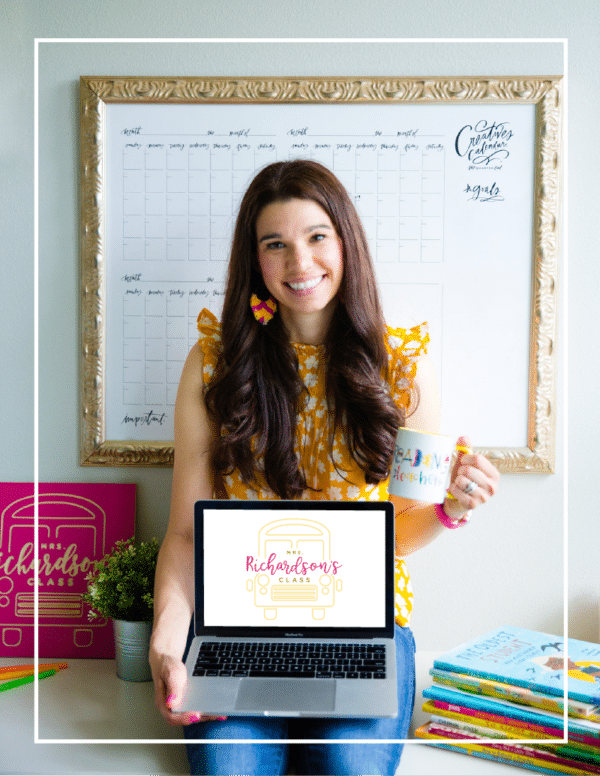
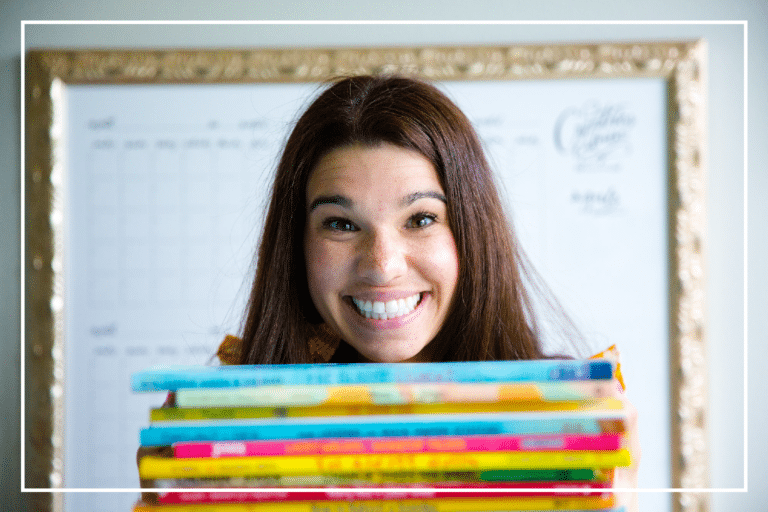
| Cookie | Duration | Description |
|---|---|---|
| cookielawinfo-checkbox-analytics | 11 months | This cookie is set by GDPR Cookie Consent plugin. The cookie is used to store the user consent for the cookies in the category "Analytics". |
| cookielawinfo-checkbox-functional | 11 months | The cookie is set by GDPR cookie consent to record the user consent for the cookies in the category "Functional". |
| cookielawinfo-checkbox-necessary | 11 months | This cookie is set by GDPR Cookie Consent plugin. The cookies is used to store the user consent for the cookies in the category "Necessary". |
| cookielawinfo-checkbox-others | 11 months | This cookie is set by GDPR Cookie Consent plugin. The cookie is used to store the user consent for the cookies in the category "Other. |
| cookielawinfo-checkbox-performance | 11 months | This cookie is set by GDPR Cookie Consent plugin. The cookie is used to store the user consent for the cookies in the category "Performance". |
| viewed_cookie_policy | 11 months | The cookie is set by the GDPR Cookie Consent plugin and is used to store whether or not user has consented to the use of cookies. It does not store any personal data. |
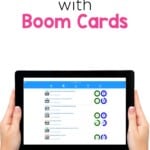
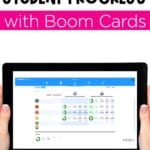
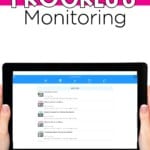
8 Responses
Thank you for this article! I’m virtual for the semester (at least) and I’m trying out Boom cards. If a student says they thought they completed the activity, but the circle is still partially light green, what does that mean? I’m not sure if it means they didn’t finish or that they need to do it again. Thank you so much for your help!
Hi Elaine! You’re correct. It shows how much they have completed in that lesson. This video may be helpful to you. https://www.youtube.com/watch?v=ekBcPIdcvFo&feature=youtu.be&t=230 Let me know if you have any other questions!
Is progress monitoring the same as Live Monitoring? I’m unsure about what membership to purchase. I would like to see the students results.
Thanks for your post. I am also new to Boom cards. Some of the decks I have ask for open response answers. Where do I go to find the student responses for these? Thanks
Hi Melissa! I’m not sure! I’m not familiar with that feature on Boom Cards. I’m sorry!!
At what level can I see student results. Do I have to upgrade? Do students need the app or do they just click on the link and find their name? Thanks. I am new to this but I want to start using them.
Sasha
When I look at a report and it shows the red incorrect box, but then I look at that question, I can’t figure out what they got wrong. For example, they are supposed to circle all of the letter Os. When the student’s report says they got that card wrong, all I see is green circled Os. So what is that telling me he did wrong?
Hi Jodi! I’
m not sure which boom deck of cards you are talking about. I don’t think that is something that I created so I’m not able to check it on my end. I’m so sorry I can’t help more!